Apache HTTP Server Version 2.4
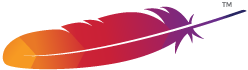
Apache HTTP Server Version 2.4
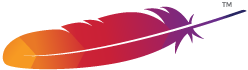
Directives in the configuration files may apply to the
entire server, or they may be restricted to apply only to particular
directories, files, hosts, or URLs. This document describes how to
use configuration section containers or .htaccess files
to change the scope of other configuration directives.
 Types of Configuration Section Containers
Types of Configuration Section Containers Filesystem, Webspace, and Boolean Expressions
Filesystem, Webspace, and Boolean Expressions Virtual Hosts
Virtual Hosts Proxy
Proxy What Directives are Allowed?
What Directives are Allowed? How the sections are merged
How the sections are merged| Related Modules | Related Directives |
|---|---|
There are two basic types of containers. Most containers are
evaluated for each request. The enclosed directives are applied only
for those requests that match the containers. The <IfDefine>, <IfModule>, and
<IfVersion>
containers, on the other hand, are evaluated only at server startup
and restart. If their conditions are true at startup, then the
enclosed directives will apply to all requests. If the conditions are
not true, the enclosed directives will be ignored.
The <IfDefine> directive
encloses directives that will only be applied if an appropriate
parameter is defined on the httpd command line. For example,
with the following configuration, all requests will be redirected
to another site only if the server is started using
httpd -DClosedForNow:
<IfDefine ClosedForNow>
Redirect "/" "http://otherserver.example.com/"
</IfDefine>
The <IfModule>
directive is very similar, except it encloses directives that will
only be applied if a particular module is available in the server.
The module must either be statically compiled in the server, or it
must be dynamically compiled and its LoadModule line must be earlier in the
configuration file. This directive should only be used if you need
your configuration file to work whether or not certain modules are
installed. It should not be used to enclose directives that you want
to work all the time, because it can suppress useful error messages
about missing modules.
In the following example, the MimeMagicFile directive will be
applied only if mod_mime_magic is available.
<IfModule mod_mime_magic.c>
MimeMagicFile "conf/magic"
</IfModule>
The <IfVersion>
directive is very similar to <IfDefine> and <IfModule>, except it encloses directives that will
only be applied if a particular version of the server is executing. This
module is designed for the use in test suites and large networks which have to
deal with different httpd versions and different configurations.
<IfVersion >= 2.4>
# this happens only in versions greater or
# equal 2.4.0.
</IfVersion>
<IfDefine>,
<IfModule>, and the
<IfVersion>
can apply negative conditions by preceding their test with "!".
Also, these sections can be nested to achieve more complex
restrictions.
The most commonly used configuration section containers are the
ones that change the configuration of particular places in the
filesystem or webspace. First, it is important to understand the
difference between the two. The filesystem is the view of your disks
as seen by your operating system. For example, in a default install,
Apache httpd resides at /usr/local/apache2 in the Unix
filesystem or "c:/Program Files/Apache Group/Apache2" in
the Windows filesystem. (Note that forward slashes should always be
used as the path separator in Apache httpd configuration files, even for Windows.) In contrast,
the webspace is the view of your site as delivered by the web server
and seen by the client. So the path /dir/ in the
webspace corresponds to the path
/usr/local/apache2/htdocs/dir/ in the filesystem of a
default Apache httpd install on Unix. The webspace need not map directly to
the filesystem, since webpages may be generated dynamically
from databases or other locations.
The <Directory>
and <Files>
directives, along with their regex
counterparts, apply directives to
parts of the filesystem. Directives enclosed in a <Directory> section apply to
the named filesystem directory and all subdirectories of that
directory (as well as the files in those directories).
The same effect can be obtained using .htaccess files. For example, in the
following configuration, directory indexes will be enabled for the
/var/web/dir1 directory and all subdirectories.
<Directory "/var/web/dir1">
Options +Indexes
</Directory>
Directives enclosed in a <Files> section apply to any file with
the specified name, regardless of what directory it lies in.
So for example, the following configuration directives will,
when placed in the main section of the configuration file,
deny access to any file named private.html regardless
of where it is found.
<Files "private.html">
Require all denied
</Files>
To address files found in a particular part of the filesystem, the
<Files> and
<Directory> sections
can be combined. For example, the following configuration will deny
access to /var/web/dir1/private.html,
/var/web/dir1/subdir2/private.html,
/var/web/dir1/subdir3/private.html, and any other instance
of private.html found under the /var/web/dir1/
directory.
<Directory "/var/web/dir1">
<Files "private.html">
Require all denied
</Files>
</Directory>
The <Location>
directive and its regex counterpart, on
the other hand, change the
configuration for content in the webspace. For example, the following
configuration prevents access to any URL-path that begins in /private.
In particular, it will apply to requests for
http://yoursite.example.com/private,
http://yoursite.example.com/private123, and
http://yoursite.example.com/private/dir/file.html as well
as any other requests starting with the /private string.
<LocationMatch "^/private">
Require all denied
</LocationMatch>
The <Location>
directive need not have anything to do with the filesystem.
For example, the following example shows how to map a particular
URL to an internal Apache HTTP Server handler provided by mod_status.
No file called server-status needs to exist in the
filesystem.
<Location "/server-status">
SetHandler server-status
</Location>
In order to have two overlapping URLs one has to consider the order in which
certain sections or directives are evaluated. For
<Location> this would be:
<Location "/foo"> </Location> <Location "/foo/bar"> </Location>
<Alias>es on the other hand,
are mapped vice-versa:
Alias "/foo/bar" "/srv/www/uncommon/bar" Alias "/foo" "/srv/www/common/foo"
The same is true for the ProxyPass
directives:
ProxyPass "/special-area" "http://special.example.com" smax=5 max=10 ProxyPass "/" "balancer://mycluster/" stickysession=JSESSIONID|jsessionid nofailover=On
The <Directory>,
<Files>, and
<Location>
directives can each use shell-style wildcard characters as in
fnmatch from the C standard library. The character "*"
matches any sequence of characters, "?" matches any single character,
and "[seq]" matches any character in seq. The "/"
character will not be matched by any wildcard; it must be specified
explicitly.
If even more flexible matching is required, each
container has a regular expression (regex) counterpart <DirectoryMatch>, <FilesMatch>, and <LocationMatch> that allow
perl-compatible
regular expressions
to be used in choosing the matches. But see the section below on
configuration merging to find out how using regex sections will change
how directives are applied.
A non-regex wildcard section that changes the configuration of all user directories could look as follows:
<Directory "/home/*/public_html">
Options Indexes
</Directory>
Using regex sections, we can deny access to many types of image files at once:
<FilesMatch "\.(?i:gif|jpe?g|png)$">
Require all denied
</FilesMatch>
Regular expressions containing named groups and
backreferences are added to the environment with the
corresponding name in uppercase. This allows elements of filename paths
and URLs to be referenced from within expressions
and modules like mod_rewrite.
<DirectoryMatch "^/var/www/combined/(?<SITENAME>[^/]+)">
require ldap-group "cn=%{env:MATCH_SITENAME},ou=combined,o=Example"
</DirectoryMatch>
The <If>
directive change the configuration depending on a condition which can be
expressed by a boolean expression. For example, the following configuration
denies access if the HTTP Referer header does not start with
"http://www.example.com/".
<If "!(%{HTTP_REFERER} -strmatch 'http://www.example.com/*')">
Require all denied
</If>
Choosing between filesystem containers and webspace containers is
actually quite easy. When applying directives to objects that reside
in the filesystem always use <Directory> or <Files>. When applying directives to objects
that do not reside in the filesystem (such as a webpage generated from
a database), use <Location>.
It is important to never use <Location> when trying to restrict
access to objects in the filesystem. This is because many
different webspace locations (URLs) could map to the same filesystem
location, allowing your restrictions to be circumvented.
For example, consider the following configuration:
<Location "/dir/">
Require all denied
</Location>
This works fine if the request is for
http://yoursite.example.com/dir/. But what if you are on
a case-insensitive filesystem? Then your restriction could be easily
circumvented by requesting
http://yoursite.example.com/DIR/. The <Directory> directive, in
contrast, will apply to any content served from that location,
regardless of how it is called. (An exception is filesystem links.
The same directory can be placed in more than one part of the
filesystem using symbolic links. The <Directory> directive will follow the symbolic
link without resetting the pathname. Therefore, for the highest level
of security, symbolic links should be disabled with the appropriate
Options directive.)
If you are, perhaps, thinking that none of this applies to you
because you use a case-sensitive filesystem, remember that there are
many other ways to map multiple webspace locations to the same
filesystem location. Therefore you should always use the filesystem
containers when you can. There is, however, one exception to this
rule. Putting configuration restrictions in a <Location
"/"> section is perfectly safe because this section will apply
to all requests regardless of the specific URL.
Some section types can be nested inside other section types. On the one
hand, <Files> can be used
inside <Directory>. On
the other hand, <If> can
be used inside <Directory>,
<Location>, and <Files> sections. The regex
counterparts of the named section behave identically.
Nested sections are merged after non-nested sections of the same type.
The <VirtualHost>
container encloses directives that apply to specific hosts.
This is useful when serving multiple hosts from the same machine
with a different configuration for each. For more information,
see the Virtual Host Documentation.
The <Proxy>
and <ProxyMatch>
containers apply enclosed configuration directives only
to sites accessed through mod_proxy's proxy server
that match the specified URL. For example, the following configuration
will allow only a subset of clients to access the
www.example.com website using the proxy server:
<Proxy "http://www.example.com/*">
Require host yournetwork.example.com
</Proxy>
To find out what directives are allowed in what types of
configuration sections, check the Context of the directive.
Everything that is allowed in
<Directory>
sections is also syntactically allowed in
<DirectoryMatch>,
<Files>,
<FilesMatch>,
<Location>,
<LocationMatch>,
<Proxy>,
and <ProxyMatch>
sections. There are some exceptions, however:
AllowOverride directive
works only in <Directory>
sections.FollowSymLinks and
SymLinksIfOwnerMatch Options work only in <Directory> sections or
.htaccess files.Options directive cannot
be used in <Files>
and <FilesMatch>
sections.The configuration sections are applied in a very particular order. Since this can have important effects on how configuration directives are interpreted, it is important to understand how this works.
The order of merging is:
<Directory> (except regular expressions)
and .htaccess done simultaneously (with
.htaccess, if allowed, overriding
<Directory>)<DirectoryMatch>
(and <Directory "~">)<Files> and <FilesMatch> done
simultaneously<Location>
and <LocationMatch> done simultaneously<If>
Apart from <Directory>, each group is processed in
the order that they appear in the configuration files. <Directory> (group 1 above)
is processed in the order shortest directory component to longest.
So for example, <Directory "/var/web/dir"> will
be processed before <Directory
"/var/web/dir/subdir">. If multiple <Directory> sections apply
to the same directory they are processed in the configuration file
order. Configurations included via the Include directive will be treated as if
they were inside the including file at the location of the
Include directive.
Sections inside <VirtualHost> sections
are applied after the corresponding sections outside
the virtual host definition. This allows virtual hosts to
override the main server configuration.
When the request is served by mod_proxy, the
<Proxy>
container takes the place of the <Directory> container in the processing
order.
<Location>/<LocationMatch>
sequence performed just before the name translation phase
(where Aliases and DocumentRoots
are used to map URLs to filenames). The results of this
sequence are completely thrown away after the translation has
completed.
One question that often arises after reading how configuration sections are
merged is related to how and when directives of specific modules like mod_rewrite
are processed. The answer is not trivial and needs a bit of background.
Each httpd module manages its own configuration, and each of its directives in apache2.conf specify one piece
of configuration in a particular context. httpd does not execute a command as it is read.
At runtime, the core of httpd iterates over the defined configuration sections in the order described above to determine which ones apply to the current request. When the first section matches, it is considered the current configuration for this request. If a subsequent section matches too, then each module with a directive in either of the sections is given a chance to merge its configuration between the two sections. The result is a third configuration, and the process goes on until all the configuration sections are evaluated.
After the above step, the "real" processing of the HTTP request begins: each module has a chance to run and perform whatever tasks they like. They can retrieve their own final merged configuration from the core of the httpd to determine how they should act.
An example can help to visualize the whole process. The following configuration uses the
Header directive of mod_headers to set
a specific HTTP header. What value will httpd set in the CustomHeaderName header for a request to
/example/index.html ?
<Directory "/">
Header set CustomHeaderName one
<FilesMatch ".*">
Header set CustomHeaderName three
</FilesMatch>
</Directory>
<Directory "/example">
Header set CustomHeaderName two
</Directory>
Directory "/" matches and an initial configuration to set the CustomHeaderName header with the value one is created.Directory "/example" matches, and since mod_headers specifies in its code to override in case of a merge, a new configuration is created to set the CustomHeaderName header with the value two.FilesMatch ".*" matches and another merge opportunity arises, causing the CustomHeaderName header to be set with the value three.mod_headers will be called and it will receive the configuration to set the CustomHeaderName header with the value three. mod_headers normally uses this configuration to perfom its job, namely setting the foo header. This does not mean that a module can't perform a more complex action like discarding directives because not needed or deprecated, etc..This is true for .htaccess too since they have the same priority as Directory in the merge order. The important concept to understand is that configuration sections like Directory and FilesMatch are not comparable to module specific directives like Header or RewriteRule because they operate on different levels.
Below is an artificial example to show the order of merging. Assuming they all apply to the request, the directives in this example will be applied in the order A > B > C > D > E.
<Location "/">
E
</Location>
<Files "f.html">
D
</Files>
<VirtualHost *>
<Directory "/a/b">
B
</Directory>
</VirtualHost>
<DirectoryMatch "^.*b$">
C
</DirectoryMatch>
<Directory "/a/b">
A
</Directory>
For a more concrete example, consider the following. Regardless of
any access restrictions placed in <Directory> sections, the <Location> section will be
evaluated last and will allow unrestricted access to the server. In
other words, order of merging is important, so be careful!
<Location "/">
Require all granted
</Location>
# Whoops! This <Directory> section will have no effect
<Directory "/">
<RequireAll>
Require all granted
Require not host badguy.example.com
</RequireAll>
</Directory>